How do I change the layout of the trade detail?
To change the layout of the Trade Detail view:
- Go to Trade Detail. Open the detailed view of any trade.
- Click the Layout button. At the top of the Trade Detail section, you’ll find a button with 9 dots or a similar icon. This button controls the layout.
- Choose “Chart Focused.” Clicking this option will change the layout to emphasize the chart, making it larger and more prominent within the Trade Detail view.
- Revert to “Balanced.” If you prefer the original layout, click the 9 dots button again and select “Balanced” to return to the default view.