TraderSync’s A.I. Assistant revolutionizes trading performance analysis, making data analysis more accessible and exciting than ever before. You can now ask questions about your trading performance, and TraderSync’s A.I. Assistant will provide you with plain English answers, accompanied by beautiful, easy-to-understand charts that offer valuable insights. Say goodbye to complex data analysis and hello to instant, actionable insights!
Let’s Explore Some Creative Questions You Can Ask:
- Which setup is the best one? Show me a pie chart.
- Which hour of the day is best to trade the “multiweek breakout” setup?
- Is there an entry price range where I trade the “multiweek breakout” setup most effectively?
- Is there a particular hold time that works best for the “multiweek breakout” setup?
- Is there a particular sector that performs best for the “multiweek breakout” setup?
- What is the profit factor of “multiweek breakout” per hour of the day?
- Compare the PnL over time between the “multiweek breakout” and “pullback” setups.
Making the Most Out of the A.I. Assistant
Engage in Conversations with Your A.I. Assistant
One of the most thrilling features of our A.I. Assistant is its ability to maintain a conversation. This means you can dive deeper into your data without having to repeat yourself. For instance:
Example Conversation:
You: What is my total PnL for this year?
A.I. Assistant: Your total PnL for this year is $10,000.
You: What if I had not traded on Fridays?
A.I. Assistant: Without trading on Fridays, your PnL would have been $12,000.
This interactive approach allows you to explore your trading data more naturally and intuitively, just like having a conversation with a trading expert!
Graph Types
Currently, you can ask the Assistant to create Bar, Line, and Pie graphs to better understand your data. For example:
- Create a pie chart of my hold time brackets and their corresponding PnL for stocks traded under $4.
- Show me a line graph of my trading performance over time for the “multiweek breakout” setup on Mondays compared to the “pullback” setup.
Which setup do I trade best on Fridays in the morning? Show me on a graph.
You can also ask to graph multiple metrics for more clarity. For example:
- What is the best time to trade the “multiweek breakout” setup in December? Show me a graph and also the profit factor.
Overlaying Metrics
It is often helpful to see multiple metrics in one chart. For example:
- Show me the trading setups, each R multiple average, and the number of mistakes per setup.
Multiple Graphs
Compare the PnL over time of my “multiweek breakout” setup compared to the “pullback” setup.
Creating a Chart for a Continuation Metric
You: What is my total PnL for this year?
A.I. Assistant: Your total PnL for this year is $10,000.
However, you might want to see the chart of the PnL over time. To do this, use the word “overtime” so the Assistant knows that you want the metric over time and not just a single value.
Let’s see it in action:
You: What is my total PnL for this year overtime?
A.I. Assistant: Your total PnL for this year is $10,000. Refer to the graph below showing your PnL progress.
Reporting in Gross vs. Net vs. R Multiple
By default, the A.I. Assistant will build reports on Gross unless otherwise specified.
For example:
You: What is my total PnL for this year?
A.I. Assistant: Your total PnL for this year is $10,000.
This will result in the gross value. If you would like the net value, you have two options: you can create a follow-up message to the Assistant asking to provide you the result in net, or you can simply ask the question including the specification for net or using commissions.
For example:
You: What is my total PnL for this year taking into account commissions?
A.I. Assistant: Your total Net PnL for this year is $8,000.
Default Reporting Based on Closing Date
The A.I. Assistant by default will generate reports based on the closing date of the trade unless otherwise specified.
For example:
You: Graph my profit factor over time.
Assistant: It will graph the profit factor for each trade using the close date of the trade.
However, you can specify the Assistant to report back to you based on the “Open Date” of the trade or even on the “Execution Date.”
Trades vs. Executions
It is important to understand the difference between trades and executions to obtain accurate answers to your questions.
Executions: Each transaction reported by your broker/exchange to fill your order(s).
For example:
- Buy 1 share of EXAMPLE @ May 1, 2023 – 10:00:01 – $1
- Buy 1 share of EXAMPLE @ May 1, 2023 – 10:00:02 – $1
- Buy 1 share of EXAMPLE @ May 1, 2023 – 10:00:03 – $1
- Buy 1 share of EXAMPLE @ May 1, 2023 – 10:00:04 – $1
As you can see, one order generated 4 executions to open a position in EXAMPLE.
Trades: A group of executions that form a trade.
- Buy 1 share of EXAMPLE @ May 1, 2023 – 10:00:01 – $1
- Buy 1 share of EXAMPLE @ May 1, 2023 – 10:00:02 – $1
- Buy 1 share of EXAMPLE @ May 1, 2023 – 10:00:03 – $1
- Buy 1 share of EXAMPLE @ May 1, 2023 – 10:00:04 – $1
- Sell 2 shares of EXAMPLE @ May 2, 2023 – 10:00:00 – $4
- Sell 2 shares of EXAMPLE @ May 6, 2023 – 10:00:00 – $20
This trade is composed of multiple executions. There are several ways to determine when the profit was made for this trade:
- Option 1: Reporting return based on execution date. On May 2, 2024, this trade made a partial return of $6. On May 6, 2024, this trade made a partial return of $38.
- Option 2: Reporting return based on the close date of the trade. On the close date, May 6, 2024, this trade made a total return.
- Option 3: Reporting return based on the open date of the trade. On the open date, May 1, 2024, this trade made a total return.
By default, results are generated using Option 2 unless specified otherwise. Different brokers/exchanges/trading applications may use one of these three methods to report your returns.
Let’s Take a Look at an Example Using the A.I. Assistant
You: How much did I make on the trade with the ticker symbol “EXAMPLE” and when was this?
The result is using Option 2. However, you can specify the system to provide the result based on Option 1, which is based on the execution date.
You: How much did I make on the trade with the ticker symbol “EXAMPLE” for each execution and when was this?
You: How much did I make on the trade with the ticker symbol “EXAMPLE” reporting by the open date of the trade and when was this?
Supported Metrics
Click here to view a glossary of all currently supported metrics.
Now, you should have a good framework to start creating your own creative questions and dive deep into your journal to identify patterns that can be tweaked to maximize your trading performance.
Considerations
- Can only be used to ask questions about your own trading data.
- May produce incorrect results.
- Supports Bar, Pie, and Line graphs.
- You can overlay up to 5 metrics.
- Complex questions might take a some time to load.
- By default, PnL-related questions will answer gross results unless specified to show net PnL.
- Unless specified, calculations will include open and breakeven trades.
- PnL calculation on open trades only considers partial realized gains and ignores unrealized gains.
- When comparing the result of the A.I. Generated Report to TraderSync, you must ensure you have the exact same settings. For example:
- If you asked the assistant to generate your profit factor based after commissions and based on executions, and you want to verify such result with TraderSync manually, you must ensure you have set your reports to NET and your trade setting report to Execution Date so it matches what you asked the assistant to do for you.