How can I edit a screener?
To edit an existing screener in Market Replay:
- Locate the Screener Section: Find the “Screener” section within the Market Replay interface.
- Access the Screener Menu: Besides the screener name, click on the “momentum” button. A dropdown menu will appear.
- Open the Edit Screener Menu: From the dropdown menu, select “Edit Screener.” This will open a list of your saved screeners.
- Select the Screener to Edit: Locate the specific screener you want to modify and click on the three-dot button to the right of its name.
- Open the Edit Screener Window: From the dropdown menu, select “Edit.” This will open the “Edit Screener” window.
- Modify Screener Criteria: Within this window, you can make necessary changes to the screener’s criteria, such as:
- Market
- Easy
- Current price range
- % change range
- $ change range
- Current volume range
- Number of trades range
- Screener Name
- Save Changes: Once you’ve made the desired modifications, click the “Update” button to save the changes to your screener.