Save time and streamline your trade management with Bulk Actions. Quickly perform the following tasks on multiple trades at once:
Tagging for Analysis
- Assign Mistakes, Setups, Custom Tags: Categorize multiple trades in one step. Select the desired trades, then choose “Assign Setups / Mistakes / Custom Tags” from the Bulk Actions dropdown.
- Remove Mistakes, Setups, Custom Tags: Bulk remove tags to refine your analysis. Use the same process as above, but select “Remove…” instead.
Merging Trades
Combine related trades for a clearer view:
- Method 1: Trade-to-Trade: Select two trades of the same symbol, then choose “Merge Trades” from the Bulk Actions dropdown.
- Method 2: Executions-to-Trade:
- Go to the “Trades” page and expand the relevant trades.
- Select the executions to merge and the destination trade.
- Choose “Merge Trades” as before.
Other Actions
- Change Spread (Options): Select a trade, then “Change Spread” from Bulk Actions. Ideal for adjusting option trade details.
- Change Privacy: Select trades, then “Change Privacy” to toggle between “Public” and “Private”.
- Delete Trades: Select and use the “Delete Trades” option for permanent removal.
- Assign Portfolio: Select trades, then “Assign Portfolio” to re-categorize them.
Exporting Data
- Export Executions: Get execution-level data for trades matching your filters.
- Export Trades: Export summary-level trade data for trades matching your filters.
How to Use Bulk Actions
- Select the desired trades using checkboxes.
- Choose the action from the “Bulk Actions” dropdown menu.
- If needed, select specific options (like tags or privacy settings).
- Click “Submit.”
Tips
- Use filtering to precisely target the trades you want to modify.
- Bulk Actions can save significant time when managing a large number of trades.