Traders have unique needs. That’s why TraderSync offers customizable dashboards, putting the metrics you value most at your fingertips. Get a quick performance snapshot or drill down into specific trades – it’s your command center!
Layouts
Choose the layout that best suits your trading style:
Classic (Trade-Focused)
Top widgets, customizable trades table, side widgets. Ideal for analyzing individual trades.
Tips & Tricks
- Hide Widgets (Optional): Uncheck “Display Top Widgets” or “Display Side Widgets” via the nine-dot icon for a cleaner view.
- Detailed Reports: Some side widgets offer a “View Report” link for deeper analysis.
- Trades Table: Customize columns to include metrics like R-Multiple by visiting [link to trades table customization instructions].
Snapshot (Stats-Focused)
Top and center widgets with key performance metrics. Provides a high-level performance overview.
Tips & Tricks
- Snapshot Access: This view is also accessible from your Reports page regardless if you choose to have it on your dashboard or not. To access this, click on “Reports” from the left menu, then click on “Snapshot” under the “Performance” tab.
Customizing Widgets
Choose from over 40+ performance metrics to tailor your dashboard to your exact needs.
- Click the three-dot icon in the top right corner of any widget.
- Select “Select Widgets.”
- Add or remove from our library of 40+ metrics to personalize your view.
- Click “Save.”
Switching Layouts
- Click the nine-dot icon in the top right corner of your dashboard.
- Use the “Pinned dashboard” dropdown to select “Classic” or “Snapshot.”