How to change the settings of a chart?
To change the settings of a chart:
- Go to the Charts area. In the Trade Detail section, locate the area displaying the chart.
- Open Chart settings. Click the “Chart settings” button (usually a gear or wheel icon) near the chart. This will open a popup window.
- Adjust settings. In the popup, you can modify various settings categorized by:
- Symbol: Change how the trading symbol is displayed on the chart.
- Status Line: Adjust the information shown in the status line at the bottom of the chart.
- Scales: Modify the scales and axes of the chart (e.g., price scale, time scale).
- Appearance: Change the visual appearance of the chart (e.g., colors, background, gridlines).
- Click “OK” to save. Confirm your changes by clicking the “OK” button in the popup window. The chart will update with the new settings.